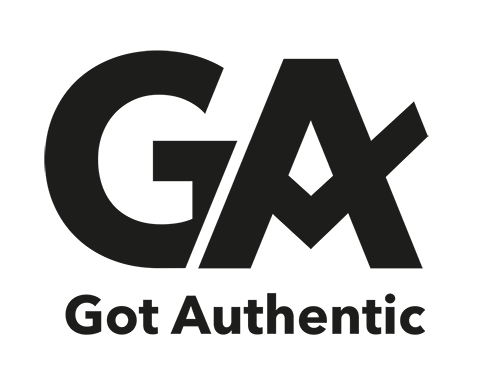Nápověda
Začínáme
Kdo jsou uživatelé GotAuthentic
Jak provést transakci na Tržišti
GotAuthentic je místem pro všechny sportovní sběratele a nadšence. Pokud máte svou soukromou sbírku hraných, vydaných nebo podepsaných upomínkových předmětů a vybavení, nebo pouze vlastníte jen jednu položku, GotAuthentic vám dává možnost vaše položky digitalizovat, spravovat je a ukázat ostatním. A pokud se rozhodnete, že chcete některé ze svých kousků vyměnit ? Jen do toho! GotAuthentic to umožňuje prostřednictvím našeho Tržíště, které je postavené na zabezpečených platbách přes PayPal.
Věříme ve svobodné rozhodování každého z nás, a proto zveme všechny zájemce, aby navštívili a prošli se po Tržišti bez nutnosti se registrovat. Chcete-li na Tržiště umístit své položky, zaregistrujte se a staňte se členem komunity GotAuthentic. Registrace je zdarma a umožní vám např. vidět více podrobností o každé položce na tržišti, včetně možnosti kontaktovat majitele, ještě přesnějšího vyhledávání, ale hlavně i na Tržišti nakupovat a prodávat. A pokud se rozhodnete, že byste si chtěli dopřát jinou úroveň zážitku, nabízíme PREMIUM členství se speciálními výhodami, jako je extra kredit pro transakce na Tržišti, žetony pro Hlídacího psa a mnoho dalšího.
Přidání nové položky na Tržiště provedete jednoduše ve třech krocích. Nejprve klikněte na možnost Nová položka v horním menu. Poté vyplňte všechny podrobnosti o svém předmětu, které vám ji na Tržišti mohou pomoci lépe zařadit a umožní tak vašim kolegům sběratelům dosáhnout přesnějších výsledků při vyhledávání. Nakonec nahrajete fotografie a videa včetně případných důkazu pravosti a máte hotovo! Nyní je na vás, zda chcete svůj předmět pouze vystavit, nebo jej dokonce dát k prodeji.
Všechny obchodní transakce na GA Tržišti jsou postaveny na zabezpečných platbách společnosti PayPal. Abyste mohli prodat některý ze svých předmětů, musíte nejprve propojit svůj PayPal účet se svým GotAuthentic profilem. Jakmile pak u svého předmětu nastavíte cenu, ostatní si ho budou moci koupit přímo, aniž by byla vyžadována další interakce z vaší strany. Od GotAuthentic budete dostávat e-mailem zprávy týkající se všech žádostí o prodej či koupi a jejich průběhu. GotAuthentic Tržiště vám poskytne součinnost pro zobrazení vaší položky, zabezpečenou komunikaci s kupujícím/prodejcem a dokončení transakce vč. zabezpečené platby.
Podpořte autenticitu vašich předmětů pomocí fotografií nebo videí, např. ze zápasů, a poskytněte tak důkaz jejich původu. Zvýšíte tím důvěryhodnosti vaší sbírky. Kromě toho GotAuthentic nabízí možnost ověřit položky pomocí oficiálních důkazů pravosti třetích stran, jako jsou certifikáty, hologramy atd., případně můžete zažádat o vydání oficiálního Expertního hodnocení pravosti prostřednictvím GotAuthentic. Další podrobnosti naleznete v části Prokazování pravosti.
Registrace
Abyste se mohli zapojit do naší komunity a začít využívat Tržiště, je třeba si vytvořit vlastní GotAuthentic profil.
Nejprve si zvolte své uživatelské jméno a heslo. Heslo by mělo být delší než osm znaků a být kombinací malých a velkých písmen, číslic a speciálních znaků. Heslo nikomu nesdělujte!
Abychom vám mohli zprostředkovat transakce na Tržišti, potřebujeme znát vaše jméno a příjmení, email, telefon a stát, ve kterém se nacházíte, a vaši doručovací adresu.
Pokud budete potřebovat tyto údaje kdykoliv změnit, můžete tak později učinit ve svém uživatelském profilu. Zde můžete také změnit svoji jazykovou preferenci, případně oblíbený sport.
Veškeré vaše osobní údaje opečováváme dle Zásad ochrany osobních údajů.
Při zadávání vaší doručovací adresy doporučujeme využít všechna políčka tak, aby byla adresa plně srozumitelná pro přepravní společnosti.
Pozorně si přečtěte Obchodní podmínky, než je přijmete.
V případě problémů při registraci neváhejte kontaktovat naši Zákaznickou podporu. Přejeme vám hodně úspěšných transakcí na GotAuthentic Tržišti!
Certifikace
Vyberte z nabídky požadovaný typ certifikace.
Ze své sbírky vyberte předměty, které si přejete ocertifikovat. Můžete najednou přidat jednu či více položek.
Prosím ujistěte se ještě před potvrzením platby, že u všech vybraných předmětů máte v sekci Obrázky nahranou dokumentaci potřebnou k certifikaci (např. fotografie certifikátu třetí strany, obrázek hráče s předmětem, foto match či video match atp.). V případě, že tyto informace nebudou poskytnuty, může být vaše žádost zamítnuta a poplatek nebude vrácen.
V případě nutnosti zaslání certifikátu poštou bude k ceně přičten jednorázové poštovné pro všechny předměty dohromady.
Váš požadavek na certifikaci bude uložen do Historie plateb GA, kde následně můžete sledovat jeho průběh a stav.
Založení a editace položky
Prosíme, vyplňte všechna pole co nejpřesněji. Zvýšíte tak šanci, že se váš předmět zobrazí ve výsledcích vyhledání a následný prodej vašeho předmětu.
Do titulku uveďte jméno hráče a klubu, sezónu a typ předmětu. Pokud si nejste jisti, je možné v titulku část informací vynechat. Co nejlepší popis a vyplnění informací může významně zvýšit šanci na případný prodej.
Do popisu napište další informace, které nejlépe představí daný předmět a jeho výjimečnost. Čím obšírnější a konkrétnější popis, tím víc můžete zaujmout ostatní sběratele. Do popisu lze zadat například příběh samotného předmětu, pokud nějaký má.
Pokud si při klasifikaci položky nejste u nějaké kategorie jisti, zvolte „Other“, kde to je možné. Pokud si nejste jistí sezónou, můžete využít možnost vybrat desetiletí – například 1980´s. Taková položka se pak v případě filtrování podle sezón zařadí na odpovídající místo.
Při zadávání týmu vyberte nejprve zemi (stát) a tím se vám v další kolonce zúží seznam týmů, souvisejících s danou zemí. Je na vás, jestli je pro vás prioritou národnost hráče nebo soutěž a tým, ve které hrál. Doporučujeme v takovém případě zadávat předměty primárně podle soutěže – tedy věci z ligové soutěže například pod NHL, předměty z mistrovství světa pod národní týmy. Například: V případě hokejisty Davida Pastrňáka můžete vybrat „Czechia / Czechoslovakia“, pak sice nebudete mít možnost vybrat tým NHL, ale můžete vybrat Národní tým. Nebo zvolíte „USA“ a vyberete patřičný tým NHL. Při fulltextovém vyhledání “Pastrňák“ nebo “Pastrnak” bude položka nalezena vždy.
Game worn: předmět, použitý přímo „v akci“ – například ve sportovním utkání. Sběrateli nejvyhledávanější položka, v ideálním případě je potřeba doplnit certifikátem nebo jiným důkazem.
Game issued: předmět ze sady připravené pro zápas nebo soutěž, ale nakonec z jakéhokoli důvodu nevyužitý (hráč nenastoupil atd.). Do rubriky Game issued (ani Game worn) nepatří předměty, které jsou sice shodné s originálem, ale byly primárně vyrobeny například za účelem prodeje ve fanshopu atd.
Podepsaný: Předmět s originálním autogramem (případně autogramy). Do této kategorie nepatří předměty s reprintem podpisu.
Důležité je především správné nafocení předmětu. Povinné jsou dvě primární fotky, nejlépe přední a zadní strana předmětu. Další fotky jsou volitelné, doporučujeme ale přidat co nejvíc fotografií detailů, které předmět co nejvíc identifikují nebo odlišují od ostatních. Jak nafotit dres.
Photo match - důkaz: zaškrtněte v případě, že máte k dispozici fotografii předmětu „v akci“ – tedy například kartičku nebo fotografii hráče v daném dresu. Důležitost zaškrtnutí „Photomatch“ roste s množstvím detailů, které předmět jednoznačně identifikují a jsou viditelné jak na fotografii, tak na samotném předmětu.
Video match: stejný případ jako „photomatch“ s tím rozdílem, že dokladem je v tomhle případě video místo fotografie. Vložte odkaz na YouTube nebo Vimeo, do poznámky můžete pro zpřesnění uvést stopáž, kde se ve videu daný předmět nachází. Do poznámky přidejte i případný popis videa nebo další informace podle vašeho uvážení.
Poznámka: Zapište si jakoukoli poznámku, kterou uvidíte jen vy sami.
Skrýt majitele: Při zaškrtnutí tohoto políčka nikdo další neuvidí, kdo je majitelem položky.
Uložit draft: Umožňuje uložit rozpracovanou položku ještě před zveřejněním. Draft je možné kdykoliv upravit a po dokončení zveřejnit.
Uložit a publikovat: Uložte vámi vytvořenou položku a představte ji celé GA komunitě.
Nastavit cenu: Nastavte si cenu, za kterou chcete předmět prodat. Potvrzená cena se zobrazí při vyhledávání i na detailu položky. Zároveň umožní vyhledat položku při filtrování věcí na prodej. Status položky na prodej lze zrušit kliknutím na tlačítko „Neprodejné“.
Neprodejné: Výchozí nastavení. Kliknutím můžete zrušit také již založený prodej. Taková položka je viditelná v Tržišti, není ale možné ji koupit.
Aukce: Nastavte si parametry vaší aukce. Dobu trvání, vyvolávací cenu, cenu kup teď a další.
Zablokovat: Upozorněte ostatní, pokud vám položku někdo ukradl nebo jste ji ztratili. Zablokování můžete kdykoliv zrušit.
Koupit: Kliknutím na tlačítko Koupit si vybíráte tento nabízený předmět a pokračujete k platbě, kterou nákup dokončíte. Než provedete platbu, ujistěte se, že máte správně zadánu vaši doručovací adresu!
Transakce
Prosím, zaplaťte za položku prostřednictvím Vašeho PayPal účtu. Stisknutím tlačítka PayPal zahájíte platební proces, jehož úspěšným dokončením provedete vlastní nákup. Stejně jako prodávající pak uvidíte potvrzení úspěšné platby.
Stisknutím tlačítka „Položka obdržena“ následně potvrďte fyzické doručení předmětu na vaši adresu. Položka se tím automaticky převede do vaší sbírky a budete s ní moci nakládat. Pozor! Nepotvrzujte dřív, než zásilku skutečně převezmete a zkontrolujete obsah! Jakmile potvrdíte příjem, ztrácíte nárok na případnou reklamaci ztracené zásilky! Zadržená platba se automaticky po 28 dnech uvolní ve prospěch prodávajícího.
Pokud máte problém s PayPal účtem, placením přes PayPal nebo chcete reklamovat již provedenou platbu, obraťte se přímo na společnost PayPal, která je poskytovatelem platebního mechanismu. Zákaznickou podporu společnosti PayPal můžete kontaktovat na stránkách společnosti v sekci Kontaktujte nás, která se nachází ve spodní části každé stránky.
Nezapomeňte dokončit transakci! Jen po převedení položky do vaší sbírky můžete s položkou dál nakládat (editovat, prodávat atd.). Pokud nepotvrdíte příjem, dojde k převodu automaticky po uplynutí lhůty 45 dnů. Tuto lhůtu můžete kdykoli urychlit manuálním potvrzením převzetí zásilky.
Jakmile kupující projeví zájem o váš předmět kliknutím na tlačítko Koupit a stejně tak když dokončí nákup potvrzením platby, v obou případech vám okamžitě zašleme email s patřičnými informacemi. Prosíme o zaslání zásilky na adresu kupujícího uvedenou v detailu transakce na GotAuthentic. Doporučujeme využít přepravní služby využívající možnosti sledování zásilky, případně její připojištění (především u položek s vyšší hodnotou). Informace o zásilce vložte jako zprávu k transakci a kupující bude moci balík sledovat.
Po odeslání zásilky stikňete tlačítko 'Prodávající poslal' a tím obdrží kupující i Vy zprávu, že je balíček na cestě.
Provedením platby dojde k připsání prostředků platby na váš PayPal účet, kde zůstanou zadrženy, tj. není možné s nimi nakládat, do doby, než kupující potvrdí, že obdržel objednané zboží. GotAuthentic si účtuje poplatek za zprostředkování prodeje dle zveřejněného ceníku. Za zprostředkování platby si může účtovat poplatek PayPal a to dle svého ceníku.
Zahájení: Vaše aukce může začít okamžitě (zvolte Začít hned), nebo si nastavte vlastní datum a čas začátku aukce. Datum a čas můžete nastavit libovolně včetně časové zóny. Pro dosažení co nejlepšího výsledku doporučujeme, aby aukce končila v době, kdy ji může vidět co nejvíc potenciálních kupujících.
Trvání: Zvolte si požadovanou dobu trvání aukce z předpřipravené nabídky možností - 1, 3, 5, 7, 10 a 15 dnů. Čím kratší dobu zvolíte, tím rychleji máte šanci se dostat k vašim penězům. Na druhou stranu delší aukce vám umožní oslovit více potenciálních kupujících a zvýšit šanci na vyšší výslednou cenu.
Počáteční cena: Zvolte vyvolávací cenu a měnu. Může (ale nemusí) jít třeba o cenu, za kterou jste ochotni předmět prodat, nebo o cenu, která naláká kupující. Je to na vás. Ceny ostatní uživatelé vidí v měně, kterou jste zvolili a orientačně přepočteny i do jejich oblíbené měny.
Kup teď cena: Udejte cenu, za kterou si zájemce může předmět v průběhu aukce koupit okamžitě. V takovém případě aukce končí a kupující vyhrává předmět za stanovenou cenu. Tlačítko je možné využít kdykoli v průběhu aukce. Ceny ostatní uživatelé vidí v měně, kterou jste zvolili.
Poštovné: Vyplňte požadovanou částku za poštovné a balné. Pro případné zasílání do zahraničí (Váš kontinent, příp. mimo váš kontinent) zadejte částky i pro vybrané oblasti. Pokud do zahraničí nezasíláte, nechte pole prázdné - zahraniční kupující však nebudou moci položku koupit. Případné doplňující informace zadejte do pole “Poznámka”. Ceny ostatní uživatelé vidí v měně, kterou jste zvolili a orientačně přepočteny i do jejich oblíbené měny.
Doprava - poznámka: Zadejte libovolnou poznámku k dopravě (například způsob odeslání letecky/po zemi, druh balení atd.).
Ukončení aukce: Aukce končí ve chvíli, kdy skončila její doba trvání, nebo v okamžiku, kdy některý z účastníků aukce využije možnosti Kup teď. Aukci také můžete kdykoliv zrušit v jejím průběhu tlačítkem Zrušit aukci. Časté rušení aukcí však může mít dopad na vaše hodnocení jako Prodejce.
Vyhledávací filtry
Vyhledáváte na našem Tržišti často a nebo dokonce pravidelně? Vytvořte a následně si uložte vyhledávací filtry pro předměty, o které máte zájem. Uložená nastavení pro vyhledávání pak vždy naleznete v navigačním menu v sekci Filtry, odkud si je můžete kdykoliv spustit a nebo případně i upravit.
Nechcete promeškat předmět, který hledáte? Potom pro vás máme jednoduché řešení. Aktivujte si našeho GA Hlídacího psa, který za vás bude neustále pozorně sledovat nabídku na Tržišti a upozorní vás bez prodlení emailem na každou nově přidanou položku, která odpovídá kritériím vašeho hledání. Tuto nepostradatelnou službu pro každého nadšeného sběratele si aktivujete pomocí Watchdog žetonů a její platnost je 12 měsíců. Pokud budete mít dostatečné množství žetonů, služba se vám automaticky v den skončení platnosti obnoví a prodlouží o dalších 12 měsíců.
Watchdog žetony vám umožňují zakoupit si službu GA Hlídací pes pro vaše uložené vyhledávací filtry a umožní vám tak mít neustálý přehled o položkách, o které máte zájem. Žetony získáte jako součást předplatného PREMIUM a nebo si je můžete zakoupit za kredity nebo přes PayPal.
GotAuthentic je místem pro všechny sportovní sběratele a nadšence. Pokud máte svou soukromou sbírku hraných, vydaných nebo podepsaných upomínkových předmětů a vybavení, nebo pouze vlastníte jen jednu položku, GotAuthentic vám dává možnost vaše položky digitalizovat, spravovat je a ukázat ostatním. A pokud se rozhodnete, že chcete některé ze svých kousků vyměnit ? Jen do toho! GotAuthentic to umožňuje prostřednictvím našeho Tržíště, které je postavené na zabezpečených platbách přes PayPal.
Věříme ve svobodné rozhodování každého z nás, a proto zveme všechny zájemce, aby navštívili a prošli se po Tržišti bez nutnosti se registrovat. Chcete-li na Tržiště umístit své položky, zaregistrujte se a staňte se členem komunity GotAuthentic. Registrace je zdarma a umožní vám např. vidět více podrobností o každé položce na tržišti, včetně možnosti kontaktovat majitele, ještě přesnějšího vyhledávání, ale hlavně i na Tržišti nakupovat a prodávat. A pokud se rozhodnete, že byste si chtěli dopřát jinou úroveň zážitku, nabízíme PREMIUM členství se speciálními výhodami, jako je extra kredit pro transakce na Tržišti, žetony pro Hlídacího psa a mnoho dalšího.
Přidání nové položky na Tržiště provedete jednoduše ve třech krocích. Nejprve klikněte na možnost Nová položka v horním menu. Poté vyplňte všechny podrobnosti o svém předmětu, které vám ji na Tržišti mohou pomoci lépe zařadit a umožní tak vašim kolegům sběratelům dosáhnout přesnějších výsledků při vyhledávání. Nakonec nahrajete fotografie a videa včetně případných důkazu pravosti a máte hotovo! Nyní je na vás, zda chcete svůj předmět pouze vystavit, nebo jej dokonce dát k prodeji.
Všechny obchodní transakce na GA Tržišti jsou postaveny na zabezpečných platbách společnosti PayPal. Abyste mohli prodat některý ze svých předmětů, musíte nejprve propojit svůj PayPal účet se svým GotAuthentic profilem. Jakmile pak u svého předmětu nastavíte cenu, ostatní si ho budou moci koupit přímo, aniž by byla vyžadována další interakce z vaší strany. Od GotAuthentic budete dostávat e-mailem zprávy týkající se všech žádostí o prodej či koupi a jejich průběhu. GotAuthentic Tržiště vám poskytne součinnost pro zobrazení vaší položky, zabezpečenou komunikaci s kupujícím/prodejcem a dokončení transakce vč. zabezpečené platby.
Podpořte autenticitu vašich předmětů pomocí fotografií nebo videí, např. ze zápasů, a poskytněte tak důkaz jejich původu. Zvýšíte tím důvěryhodnosti vaší sbírky. Kromě toho GotAuthentic nabízí možnost ověřit položky pomocí oficiálních důkazů pravosti třetích stran, jako jsou certifikáty, hologramy atd., případně můžete zažádat o vydání oficiálního Expertního hodnocení pravosti prostřednictvím GotAuthentic. Další podrobnosti naleznete v části Prokazování pravosti.
Prosíme, vyplňte všechna pole co nejpřesněji. Zvýšíte tak šanci, že se váš předmět zobrazí ve výsledcích vyhledání a následný prodej vašeho předmětu.
Do titulku uveďte jméno hráče a klubu, sezónu a typ předmětu. Pokud si nejste jisti, je možné v titulku část informací vynechat. Co nejlepší popis a vyplnění informací může významně zvýšit šanci na případný prodej.
Do popisu napište další informace, které nejlépe představí daný předmět a jeho výjimečnost. Čím obšírnější a konkrétnější popis, tím víc můžete zaujmout ostatní sběratele. Do popisu lze zadat například příběh samotného předmětu, pokud nějaký má.
Pokud si při klasifikaci položky nejste u nějaké kategorie jisti, zvolte „Other“, kde to je možné. Pokud si nejste jistí sezónou, můžete využít možnost vybrat desetiletí – například 1980´s. Taková položka se pak v případě filtrování podle sezón zařadí na odpovídající místo.
Při zadávání týmu vyberte nejprve zemi (stát) a tím se vám v další kolonce zúží seznam týmů, souvisejících s danou zemí. Je na vás, jestli je pro vás prioritou národnost hráče nebo soutěž a tým, ve které hrál. Doporučujeme v takovém případě zadávat předměty primárně podle soutěže – tedy věci z ligové soutěže například pod NHL, předměty z mistrovství světa pod národní týmy. Například: V případě hokejisty Davida Pastrňáka můžete vybrat „Czechia / Czechoslovakia“, pak sice nebudete mít možnost vybrat tým NHL, ale můžete vybrat Národní tým. Nebo zvolíte „USA“ a vyberete patřičný tým NHL. Při fulltextovém vyhledání “Pastrňák“ nebo “Pastrnak” bude položka nalezena vždy.
Game worn: předmět, použitý přímo „v akci“ – například ve sportovním utkání. Sběrateli nejvyhledávanější položka, v ideálním případě je potřeba doplnit certifikátem nebo jiným důkazem.
Game issued: předmět ze sady připravené pro zápas nebo soutěž, ale nakonec z jakéhokoli důvodu nevyužitý (hráč nenastoupil atd.). Do rubriky Game issued (ani Game worn) nepatří předměty, které jsou sice shodné s originálem, ale byly primárně vyrobeny například za účelem prodeje ve fanshopu atd.
Podepsaný: Předmět s originálním autogramem (případně autogramy). Do této kategorie nepatří předměty s reprintem podpisu.
Důležité je především správné nafocení předmětu. Povinné jsou dvě primární fotky, nejlépe přední a zadní strana předmětu. Další fotky jsou volitelné, doporučujeme ale přidat co nejvíc fotografií detailů, které předmět co nejvíc identifikují nebo odlišují od ostatních. Jak nafotit dres.
Photo match - důkaz: zaškrtněte v případě, že máte k dispozici fotografii předmětu „v akci“ – tedy například kartičku nebo fotografii hráče v daném dresu. Důležitost zaškrtnutí „Photomatch“ roste s množstvím detailů, které předmět jednoznačně identifikují a jsou viditelné jak na fotografii, tak na samotném předmětu.
Video match: stejný případ jako „photomatch“ s tím rozdílem, že dokladem je v tomhle případě video místo fotografie. Vložte odkaz na YouTube nebo Vimeo, do poznámky můžete pro zpřesnění uvést stopáž, kde se ve videu daný předmět nachází. Do poznámky přidejte i případný popis videa nebo další informace podle vašeho uvážení.
Poznámka: Zapište si jakoukoli poznámku, kterou uvidíte jen vy sami.
Skrýt majitele: Při zaškrtnutí tohoto políčka nikdo další neuvidí, kdo je majitelem položky.
Uložit draft: Umožňuje uložit rozpracovanou položku ještě před zveřejněním. Draft je možné kdykoliv upravit a po dokončení zveřejnit.
Uložit a publikovat: Uložte vámi vytvořenou položku a představte ji celé GA komunitě.
Nastavit cenu: Nastavte si cenu, za kterou chcete předmět prodat. Potvrzená cena se zobrazí při vyhledávání i na detailu položky. Zároveň umožní vyhledat položku při filtrování věcí na prodej. Status položky na prodej lze zrušit kliknutím na tlačítko „Neprodejné“.
Neprodejné: Výchozí nastavení. Kliknutím můžete zrušit také již založený prodej. Taková položka je viditelná v Tržišti, není ale možné ji koupit.
Aukce: Nastavte si parametry vaší aukce. Dobu trvání, vyvolávací cenu, cenu kup teď a další.
Zablokovat: Upozorněte ostatní, pokud vám položku někdo ukradl nebo jste ji ztratili. Zablokování můžete kdykoliv zrušit.
Koupit: Kliknutím na tlačítko Koupit si vybíráte tento nabízený předmět a pokračujete k platbě, kterou nákup dokončíte. Než provedete platbu, ujistěte se, že máte správně zadánu vaši doručovací adresu!
Prosím, zaplaťte za položku prostřednictvím Vašeho PayPal účtu. Stisknutím tlačítka PayPal zahájíte platební proces, jehož úspěšným dokončením provedete vlastní nákup. Stejně jako prodávající pak uvidíte potvrzení úspěšné platby.
Stisknutím tlačítka „Položka obdržena“ následně potvrďte fyzické doručení předmětu na vaši adresu. Položka se tím automaticky převede do vaší sbírky a budete s ní moci nakládat. Pozor! Nepotvrzujte dřív, než zásilku skutečně převezmete a zkontrolujete obsah! Jakmile potvrdíte příjem, ztrácíte nárok na případnou reklamaci ztracené zásilky! Zadržená platba se automaticky po 28 dnech uvolní ve prospěch prodávajícího.
Pokud máte problém s PayPal účtem, placením přes PayPal nebo chcete reklamovat již provedenou platbu, obraťte se přímo na společnost PayPal, která je poskytovatelem platebního mechanismu. Zákaznickou podporu společnosti PayPal můžete kontaktovat na stránkách společnosti v sekci Kontaktujte nás, která se nachází ve spodní části každé stránky.
Nezapomeňte dokončit transakci! Jen po převedení položky do vaší sbírky můžete s položkou dál nakládat (editovat, prodávat atd.). Pokud nepotvrdíte příjem, dojde k převodu automaticky po uplynutí lhůty 45 dnů. Tuto lhůtu můžete kdykoli urychlit manuálním potvrzením převzetí zásilky.
Jakmile kupující projeví zájem o váš předmět kliknutím na tlačítko Koupit a stejně tak když dokončí nákup potvrzením platby, v obou případech vám okamžitě zašleme email s patřičnými informacemi. Prosíme o zaslání zásilky na adresu kupujícího uvedenou v detailu transakce na GotAuthentic. Doporučujeme využít přepravní služby využívající možnosti sledování zásilky, případně její připojištění (především u položek s vyšší hodnotou). Informace o zásilce vložte jako zprávu k transakci a kupující bude moci balík sledovat.
Po odeslání zásilky stikňete tlačítko 'Prodávající poslal' a tím obdrží kupující i Vy zprávu, že je balíček na cestě.
Provedením platby dojde k připsání prostředků platby na váš PayPal účet, kde zůstanou zadrženy, tj. není možné s nimi nakládat, do doby, než kupující potvrdí, že obdržel objednané zboží. GotAuthentic si účtuje poplatek za zprostředkování prodeje dle zveřejněného ceníku. Za zprostředkování platby si může účtovat poplatek PayPal a to dle svého ceníku.
Zahájení: Vaše aukce může začít okamžitě (zvolte Začít hned), nebo si nastavte vlastní datum a čas začátku aukce. Datum a čas můžete nastavit libovolně včetně časové zóny. Pro dosažení co nejlepšího výsledku doporučujeme, aby aukce končila v době, kdy ji může vidět co nejvíc potenciálních kupujících.
Trvání: Zvolte si požadovanou dobu trvání aukce z předpřipravené nabídky možností - 1, 3, 5, 7, 10 a 15 dnů. Čím kratší dobu zvolíte, tím rychleji máte šanci se dostat k vašim penězům. Na druhou stranu delší aukce vám umožní oslovit více potenciálních kupujících a zvýšit šanci na vyšší výslednou cenu.
Počáteční cena: Zvolte vyvolávací cenu a měnu. Může (ale nemusí) jít třeba o cenu, za kterou jste ochotni předmět prodat, nebo o cenu, která naláká kupující. Je to na vás. Ceny ostatní uživatelé vidí v měně, kterou jste zvolili a orientačně přepočteny i do jejich oblíbené měny.
Kup teď cena: Udejte cenu, za kterou si zájemce může předmět v průběhu aukce koupit okamžitě. V takovém případě aukce končí a kupující vyhrává předmět za stanovenou cenu. Tlačítko je možné využít kdykoli v průběhu aukce. Ceny ostatní uživatelé vidí v měně, kterou jste zvolili.
Poštovné: Vyplňte požadovanou částku za poštovné a balné. Pro případné zasílání do zahraničí (Váš kontinent, příp. mimo váš kontinent) zadejte částky i pro vybrané oblasti. Pokud do zahraničí nezasíláte, nechte pole prázdné - zahraniční kupující však nebudou moci položku koupit. Případné doplňující informace zadejte do pole “Poznámka”. Ceny ostatní uživatelé vidí v měně, kterou jste zvolili a orientačně přepočteny i do jejich oblíbené měny.
Doprava - poznámka: Zadejte libovolnou poznámku k dopravě (například způsob odeslání letecky/po zemi, druh balení atd.).
Ukončení aukce: Aukce končí ve chvíli, kdy skončila její doba trvání, nebo v okamžiku, kdy některý z účastníků aukce využije možnosti Kup teď. Aukci také můžete kdykoliv zrušit v jejím průběhu tlačítkem Zrušit aukci. Časté rušení aukcí však může mít dopad na vaše hodnocení jako Prodejce.
Abyste se mohli zapojit do naší komunity a začít využívat Tržiště, je třeba si vytvořit vlastní GotAuthentic profil.
Nejprve si zvolte své uživatelské jméno a heslo. Heslo by mělo být delší než osm znaků a být kombinací malých a velkých písmen, číslic a speciálních znaků. Heslo nikomu nesdělujte!
Abychom vám mohli zprostředkovat transakce na Tržišti, potřebujeme znát vaše jméno a příjmení, email, telefon a stát, ve kterém se nacházíte, a vaši doručovací adresu.
Pokud budete potřebovat tyto údaje kdykoliv změnit, můžete tak později učinit ve svém uživatelském profilu. Zde můžete také změnit svoji jazykovou preferenci, případně oblíbený sport.
Veškeré vaše osobní údaje opečováváme dle Zásad ochrany osobních údajů.
Při zadávání vaší doručovací adresy doporučujeme využít všechna políčka tak, aby byla adresa plně srozumitelná pro přepravní společnosti.
Pozorně si přečtěte Obchodní podmínky, než je přijmete.
V případě problémů při registraci neváhejte kontaktovat naši Zákaznickou podporu. Přejeme vám hodně úspěšných transakcí na GotAuthentic Tržišti!
Vyberte z nabídky požadovaný typ certifikace.
Ze své sbírky vyberte předměty, které si přejete ocertifikovat. Můžete najednou přidat jednu či více položek.
Prosím ujistěte se ještě před potvrzením platby, že u všech vybraných předmětů máte v sekci Obrázky nahranou dokumentaci potřebnou k certifikaci (např. fotografie certifikátu třetí strany, obrázek hráče s předmětem, foto match či video match atp.). V případě, že tyto informace nebudou poskytnuty, může být vaše žádost zamítnuta a poplatek nebude vrácen.
V případě nutnosti zaslání certifikátu poštou bude k ceně přičten jednorázové poštovné pro všechny předměty dohromady.
Váš požadavek na certifikaci bude uložen do Historie plateb GA, kde následně můžete sledovat jeho průběh a stav.
Vyhledáváte na našem Tržišti často a nebo dokonce pravidelně? Vytvořte a následně si uložte vyhledávací filtry pro předměty, o které máte zájem. Uložená nastavení pro vyhledávání pak vždy naleznete v navigačním menu v sekci Filtry, odkud si je můžete kdykoliv spustit a nebo případně i upravit.
Nechcete promeškat předmět, který hledáte? Potom pro vás máme jednoduché řešení. Aktivujte si našeho GA Hlídacího psa, který za vás bude neustále pozorně sledovat nabídku na Tržišti a upozorní vás bez prodlení emailem na každou nově přidanou položku, která odpovídá kritériím vašeho hledání. Tuto nepostradatelnou službu pro každého nadšeného sběratele si aktivujete pomocí Watchdog žetonů a její platnost je 12 měsíců. Pokud budete mít dostatečné množství žetonů, služba se vám automaticky v den skončení platnosti obnoví a prodlouží o dalších 12 měsíců.
Watchdog žetony vám umožňují zakoupit si službu GA Hlídací pes pro vaše uložené vyhledávací filtry a umožní vám tak mít neustálý přehled o položkách, o které máte zájem. Žetony získáte jako součást předplatného PREMIUM a nebo si je můžete zakoupit za kredity nebo přes PayPal.